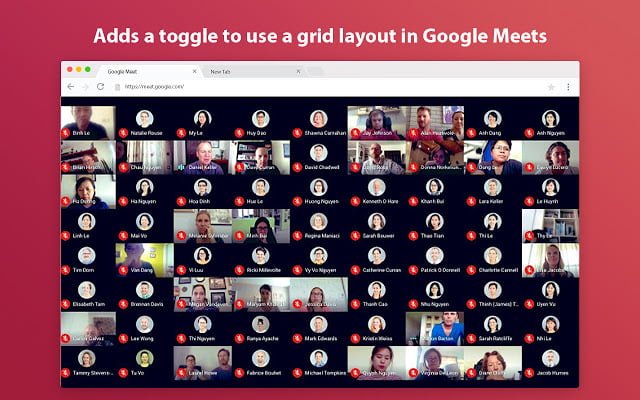Table of Contents
Introduce: Google Meet Grid View
A simple way to add a toggle to use a grid layout in Google Meets is to install our extension called: Grid View for Google Meet
How to install?
Step 1: Install our extension to enable Google Meet Grid View
If you already installed it, go to step 2
Go to: https://chrome.google.com/webstore/detail/grid-view-for-google-meet/mbehpgfjageeapmbabpkdlcmdkggabal
Click Add to Chrome to install

Step 2. Go to your Google Meet calls
 You will see the new toggle button has been adding. Click the grid button to enable Grid View for Google Meet. Hover for more settings
You will see the new toggle button has been adding. Click the grid button to enable Grid View for Google Meet. Hover for more settings  Hope that’s helpful Please rate 5* for us to supporthttps://chrome.google.com/webstore/detail/grid-view-for-google-meet/mbehpgfjageeapmbabpkdlcmdkggabal/reviews Or you can buy me a coffee for awake working: https://www.buymeacoffee.com/gracehuynh Thank you so much! Video tutorial
Hope that’s helpful Please rate 5* for us to supporthttps://chrome.google.com/webstore/detail/grid-view-for-google-meet/mbehpgfjageeapmbabpkdlcmdkggabal/reviews Or you can buy me a coffee for awake working: https://www.buymeacoffee.com/gracehuynh Thank you so much! Video tutorial
FAQ
What is Google Meet Grid View?
Google Meet Grid View is an extension for Chrome allow users to add the grid view feature on Google Meet. Adds a toggle to use a grid layout in Google Meet. Google Meet Grid View allows users to adds a button to use a grid layout in Google Meet. Google Meet Grid View adds a button to the top right bar (next to the chat & participant list) to enable grid-view in Google Meet. Grid view gives every participant an equal-sized video for use in meetings without a primary speaker (such as working from home silent meetings ). Google Meet Grid View forcibly loads every participant’s video camera, when the grid view is enabled and may cause performance issues in extensive meetings. Includes a variety of options to enhance your meeting: have your video, highlight who is speaking, and hide participants without video!
Extension Privacy Policy?
This extension DOES NOT track any user data and therefore, does not have a detailed privacy policy. If this is insufficient, please email me at [email protected].
I already installed Google Meet Grid View, but it is not working?
There are many reasons why Google Meet Grid View is not working. Reason 1: You need to make sure that Grid View for Google Meet is the only grid extension has been installing. If two or more extensions been installing, it would have made the code did not work correctly. Reason 2: You do not activate the extension, because of some reason the extension required user active it by a secret key
How to activate the extension for the first time using
Step 1: After installing the extension will open a new page, follow those steps to get the secret key.

Step 2: Input the secret key into the textbox -> Click “Activate”.
Step 3: Refresh the meet page