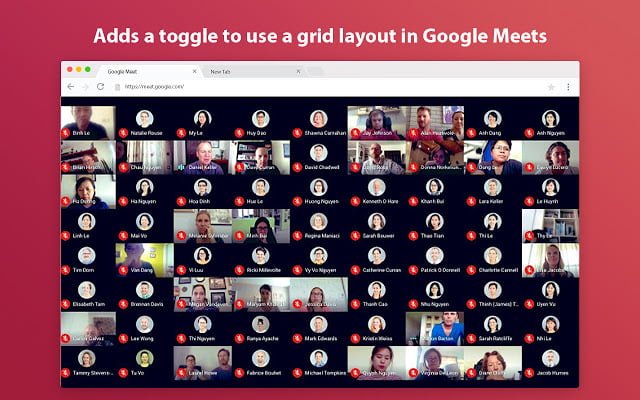Today I will show you How to enable Google Meet tiled view in just 2 simple steps. Let’s get started

Step 1: Install the extension Grid View for Google Meet
Go to: https://chrome.google.com/webstore/detail/grid-view-for-google-meet/mbehpgfjageeapmbabpkdlcmdkggabal

Click Add to Chrome – > Add extension then wait for 2-5s
Step 2: When the extension has been installed
Go to https://meet.google.com/ -> join any calls

Now, you will see the grid icon. Click that icon to active tiled view on Google Meet

Note: Click to enable, to disable click one more time. More custom settings hover the grid icon
Hope it’s helpful
Thank you for reading
Any problems please comment down below, I will reply as soon as possible!
The tutorial only works with Chrome. If you’re using Edge please read this post: https://www.w3technic.com/tutorials/google-meet-grid-view-for-microsoft-edge-enable-grid-view-feature-on-google-meet-2020/