
Are you looking for a solution to enable Google Meets Grid View for Chrome? Let me help you just with 2 simple steps you can enable it quickly (Chrome only). Let’s get started!
If you using Edge please read this topic: https://www.w3technic.com/tutorials/google-meet-grid-view-for-microsoft-edge-enable-grid-view-feature-on-google-meet-2020/
Step 1: Install an extension called: Grid View For Google Meet (new version 100% work)
How to install?
1. Go to https://chrome.google.com/webstore/detail/grid-view-for-google-meet/mbehpgfjageeapmbabpkdlcmdkggabal

2. Click Add to Chrome -> Then click “Add extension” to confirm
3. Wait for 2-5 seconds (depend on your internet connection)

Step 2: Go to any Google Meet calls (I think you should test it first)
1. Go to https://meet.google.com/
2. Now extension Grid View For Google Meet will add a new grid icon on your Google Meet page. Click that icon to enable grid view (re-click to disable)

You also can hover that icon to show more custom settings

Hope that’s helpful, any problem please comment down below to get help
Thanks for reading, please rate us 5* to support. Rate now
Table of Contents
FAQ
Privacy Policy
What’s Google Meet
Why I need this extension?
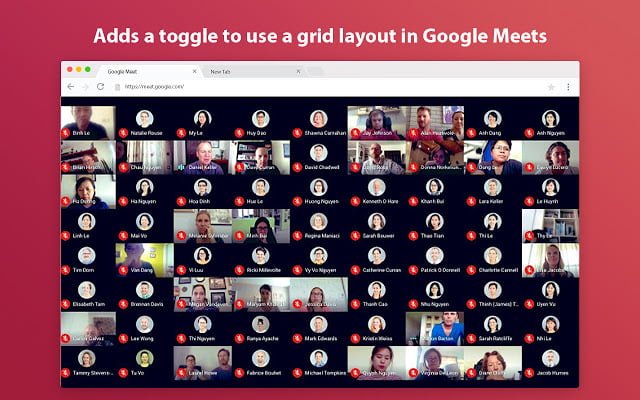



This comment has been removed by the author.